|
<< Click to Display Table of Contents >> Journal |
  
|
|
<< Click to Display Table of Contents >> Journal |
  
|
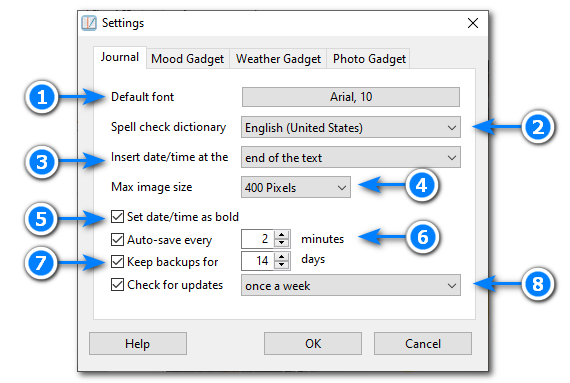
![]() Default font
Default font
Use this setting to set the default font to use for new journal entries. You can also change the font while editing a journal entry by using the Font button on the toolbar.
![]() Spell check dictionary
Spell check dictionary
Use this setting to select the language used for spell checking.
![]() Insert date/time at the
Insert date/time at the
Use this setting to set insert position when adding the date and time to your journal entry. You can add the date and time to your entry using Ctrl+D or from the toolbar.
![]() Max image size
Max image size
Use this setting to set the maximum image size when inserting an image into a journal entry. If the image width or height is larger that this setting then the image will be resized. Note: The larger the image size the longer it will take for the journal entry to be saved.
![]() Set date/time as bold
Set date/time as bold
Check this setting to have the date and time set as bold when added to your journal entry.
![]() Auto-save every X minutes
Auto-save every X minutes
Journal entries are saved whenever you change the date or exit the program. You can also have Journal2Day automatically save entries as you type by checking this option, then choosing how often to automatically save the entry.
![]() Keep backups for X days
Keep backups for X days
Check this option to automatic daily backups, then choose how many days each backup should be kept. See automatic backups for more information.
![]() Check for updates
Check for updates
Check this option to have Journal2Day automatically check for updates, then choose how often it should check for updates. You can also check from the Help menu.